Employee/Educator Links and Resources
YOSS Employee Self-Service Portal
Substitute Self-Service Portal (register as a new user with your personal email account)
Staff Desk Tools
Staff Desk Tools Page - Quick visual links to many commonly used sites and resources for faculty and staff
Compliancedirector.org Login Instructions
New User Instructions (you are a new user if you have never registered a ComplianceDirector account with your current school district):
Step 1: Type coffeecounty.compliancedirector.org into your browser (or click on the link).
Step 2: Click on the “Register” button in the top right corner.
Step 3: Enter the information requested on the registration page. Your email address (preferably your work email) will become your username. You will create your own password. If you do not have a work email address, a personal email address may be used. Please check to be sure you typed both your username and your password correctly. If you mistype your email or your password during this step, you will not be able to login later when typing them in correctly.
You should remember your username and password.
The Coffee County Keyword is Standards. *** This keyword is case sensitive***
Step 4: Once you are in your Dashboard, the modules are listed on the right. Click on the module you’d like to complete (your administration will have told you the modules to complete) and work your way through the module. Input your personal information at the end of the module and click “submit.” You will then find yourself back in your Dashboard, where you will see the modules you have completed on the left side of the page. Select the next module you wish to complete on the right side of the page and follow the same process until you have completed all the required modules.
To logout of your Dashboard, click on your name at the top of the page and click on “logout.”
Important: Once you begin a module, you must complete it in order to create your record of completion for that module. You cannot start, stop, and go back into the module where you left off at another time. You can log into and out of your Dashboard as often as you’d like to take new modules and to see or print a list of the modules you have completed.
**** You only need to register the first time you log into ComplianceDirector.org. After you have registered your account in the program, you will input your username and password to log in thereafter.
If you experience difficulties with this process, please contact your district or school’s ComplianceDirector administrator.
Instructions for those who registered and created an account during or after the 2020-2021 school year:
Type coffeecounty.compliancedirector.org into your browser (or click on the link).
Use the “LOGIN” function and enter your username and password. Your username is an email address (most likely your work email) and you created your own password when you originally registered your account.
If you receive a login error message, check to make sure you have typed your email address correctly and then check to be sure you have input the correct password. The error message will highlight the username (email) box, but the error can be either the username or the password. If you cannot remember your password or if you continue to get a login error and you believe you have input the correct email, then use the “Forgot your password?” function to reset your password. The password reset is time sensitive, so go immediately to your email account and follow the email instructions to reset your password.
Infinite Campus
Infinite Campus Login - Infinite Campus is our Student Information System. If you need help with login information, please contact the enrollment center at 912-389-6890.
TroubleTrakker
TroubleTrakker Login - Use TroubleTrakker to report a technology problem. If you do not know your login information, please contact the technology department at 389-6785. Our Technical Support Specialists will respond to your TroubleTrakker ticket in a timely manner. Please do not report technology issues via email, as this will delay your request.
Trip Tracker
http://transportation.coffee.k12.ga.us/Triptracker/Login.aspx
- Tyler's Trip Tracker is the website staff use to schedule a field trip and get transportation set up. It requires a login. Contact D. Phillips for an account.